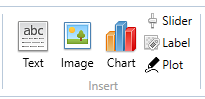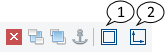Images
Description how to insert images in RedCrab Calculator
Insert images from Clipboard |
|
|
RedCrab supports inserting of images into the worksheet. The pictures can be inserted from the clipboard or from a file. How to insert an image from the clipboard is described in the following paragraph
|
|
Load an image from file |
|
|
Alternate you can load image files into the worksheet How to insert an image from a file is described in the following paragraph
|
|
The image toolbarThe image toolbar contains two buttons to reset the image to the original size or the original height-to-width ratio. To change the height-to-width ratio, the small measure is maintained and adjusted the longer measure.
|
|
|
|
Other graphics and design
| Charts | Displays results graphically |
| Chart types | Choose the chart type |
| Chart legend | Change the chart legend |
| Chart x-axis | Change chart x-axis settings |
| Chart y-axis | Change chart y-axis settings |
| Chart options | Change the chart options |
| Text | Insert text or a text file in a text box |
| Image | Insert images from clipboard or files |
| Slider | Insert a slider as a variable |
| Label | Insert label in chart oder image |
| Plot | Insert a plot box |
| Tables | Display of tables |
| Print the worksheet |
|
|
|
|