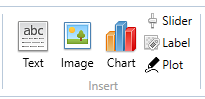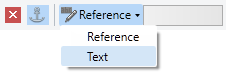Labels
Description how to insert labels in RedCrab Calculator
Insert a Label |
|
|
RedCrab supports the insertion of labels. Labels can be positioned on any position of the worksheet, images and chart boxes. The Label position is fixed to his container. A Label displays text or results of calculations. For example, it is possible to include results of calculations directly in a technical drawing. To insert a label follow the following steps
|
|
|
|
|
Text labelIf you want to display a text label, write the text in the editor next to the Reference button and choose the item Text in the pull down menu. Result labelIf you want to display the result of a calculation, you must connect the desired variable to the label.
|
|
Additional settings |
|
Font nameChanges the font family Font sizeChanges the font size RotationChoose a presetted rotation angle from the pulldown menu. Alternate you can enter an angle in in the text box. For activation click the button "Apply". 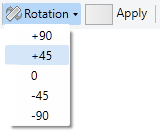
Font colourChanges the font colour Background colourChanges the background colour TransparentShows the background transparent |
|
|
|
Other graphics and design
| Charts | Displays results graphically |
| Chart types | Choose the chart type |
| Chart legend | Change the chart legend |
| Chart x-axis | Change chart x-axis settings |
| Chart y-axis | Change chart y-axis settings |
| Chart options | Change the chart options |
| Text | Insert text or a text file in a text box |
| Image | Insert images from clipboard or files |
| Slider | Insert a slider as a variable |
| Label | Insert label in chart oder image |
| Plot | Insert a plot box |
| Tables | Display of tables |
| Print the worksheet |
|
|
|
|